Additional Formatting
Your lyrics are now fully synchronised with the music. Although you can already build your
The Track Tab
Here you can select a different Style for each line (we'll see how to set up those styles on the next page). You can select different coloured text styles for male or female singers, or perhaps use another colour for 'both singers together'. You can also set up fixed lines which don't change colour at all - useful for instructions such as 'Instrumental Break' for example.
Every line can be positioned to the left, right or centre of the screen, but if you prefer you can move your lines with pixel-perfect accuracy, left or right, up or down. You can even rotate the text at any angle if you're feeling adventurous.
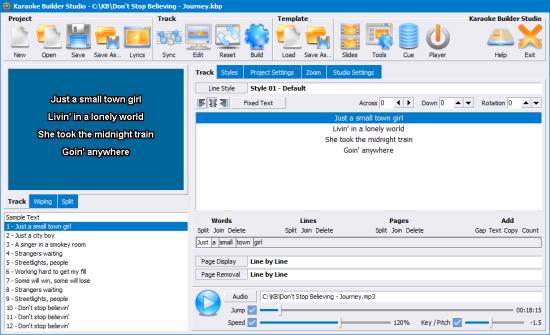
Spelling mistakes can be easily corrected - edit the text of your lyrics at any time without losing your synchronising information.
While most karaoke tracks display lines one after the other before they change colour, Karaoke Builder Studio gives you much more creative control. While the default is still line-by-line, you can also choose one of 70+ built-in special effects to display each page of your song, and choose a different effect to clear the page away once it has been sung:
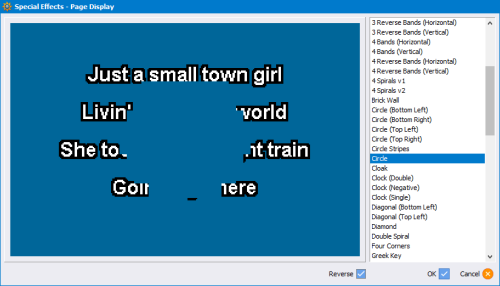
Zoom
Make sure every detail is perfect. Click the preview screen (top-left) to zoom it up to full screen size, or use the new Zoom tab, with which you can quickly scan through each of your pages to make sure everything is exactly how you want it:
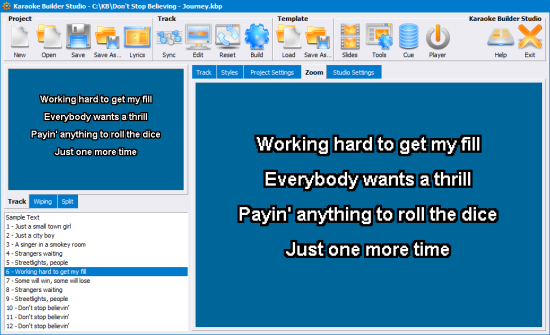

 Studio
Studio Audio Toolkit
Audio Toolkit Player
Player Classic
Classic